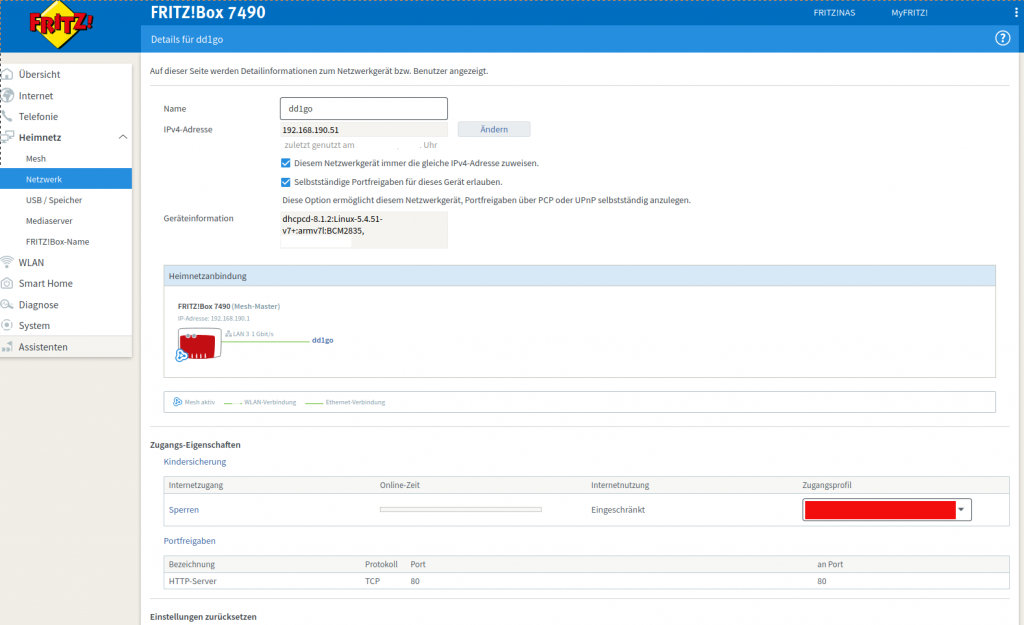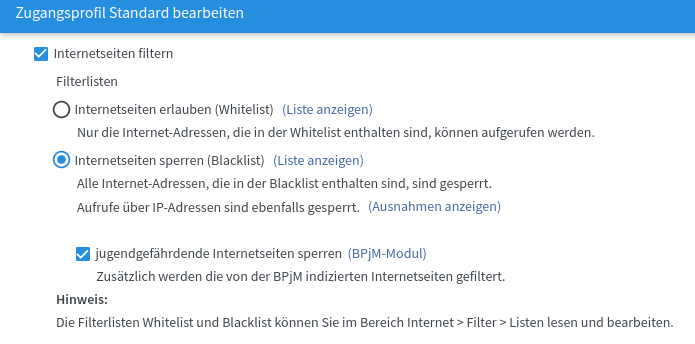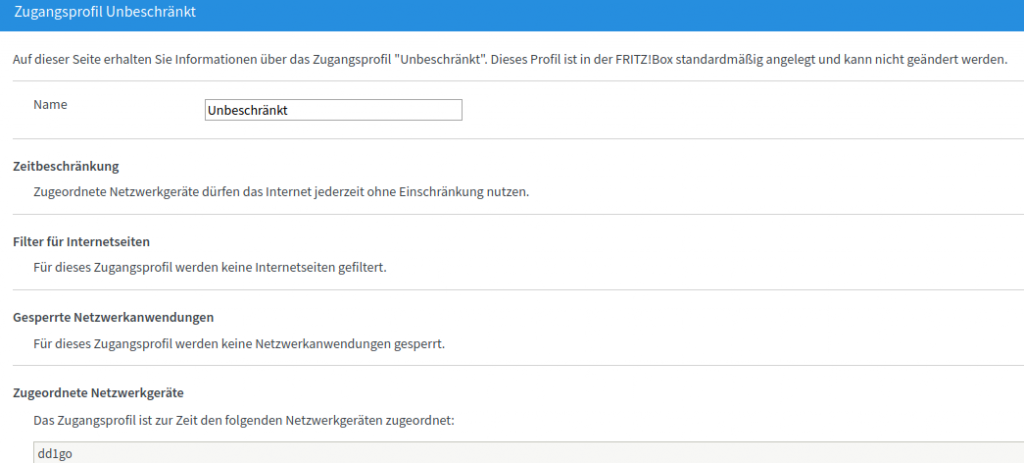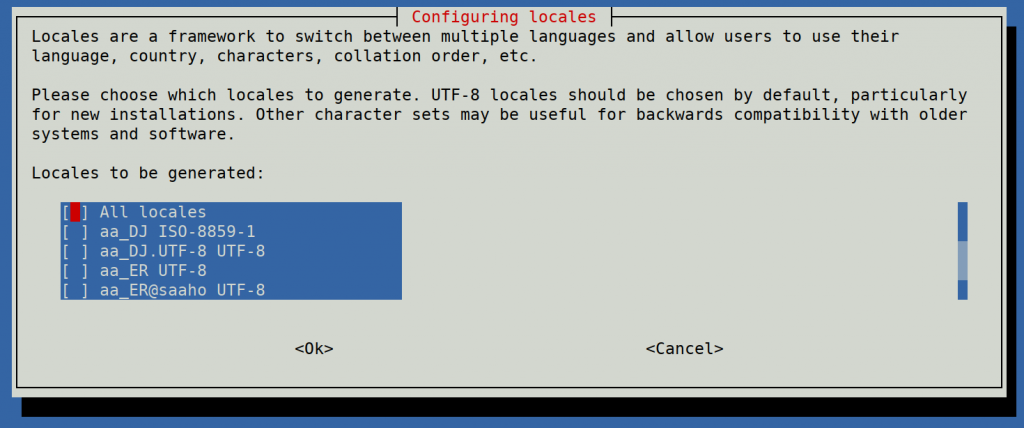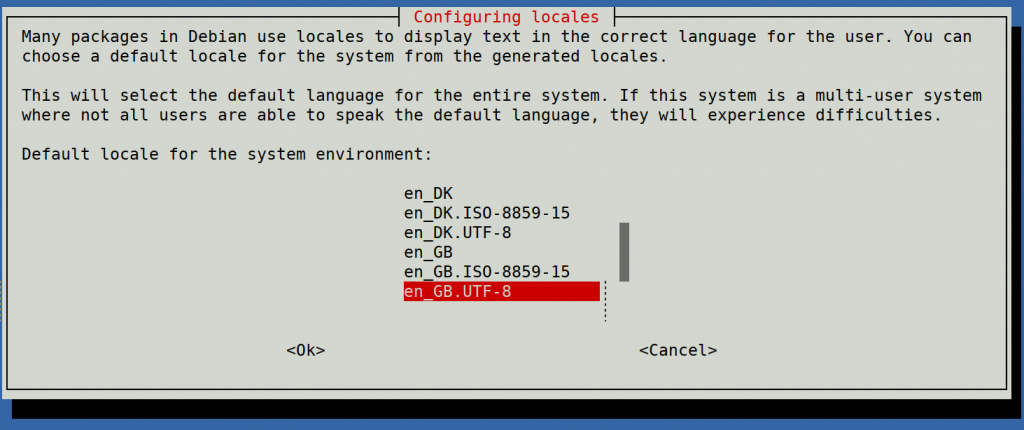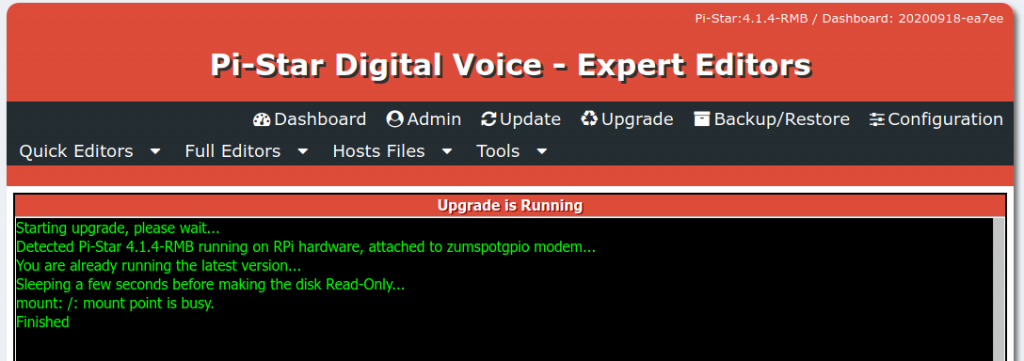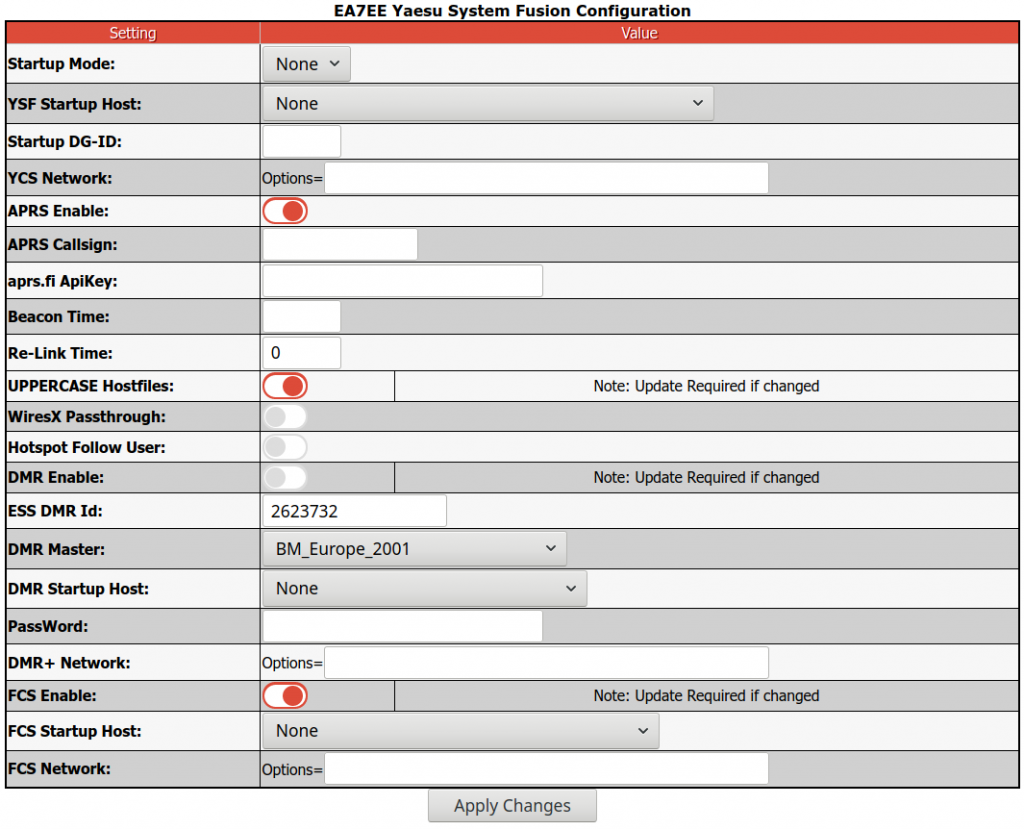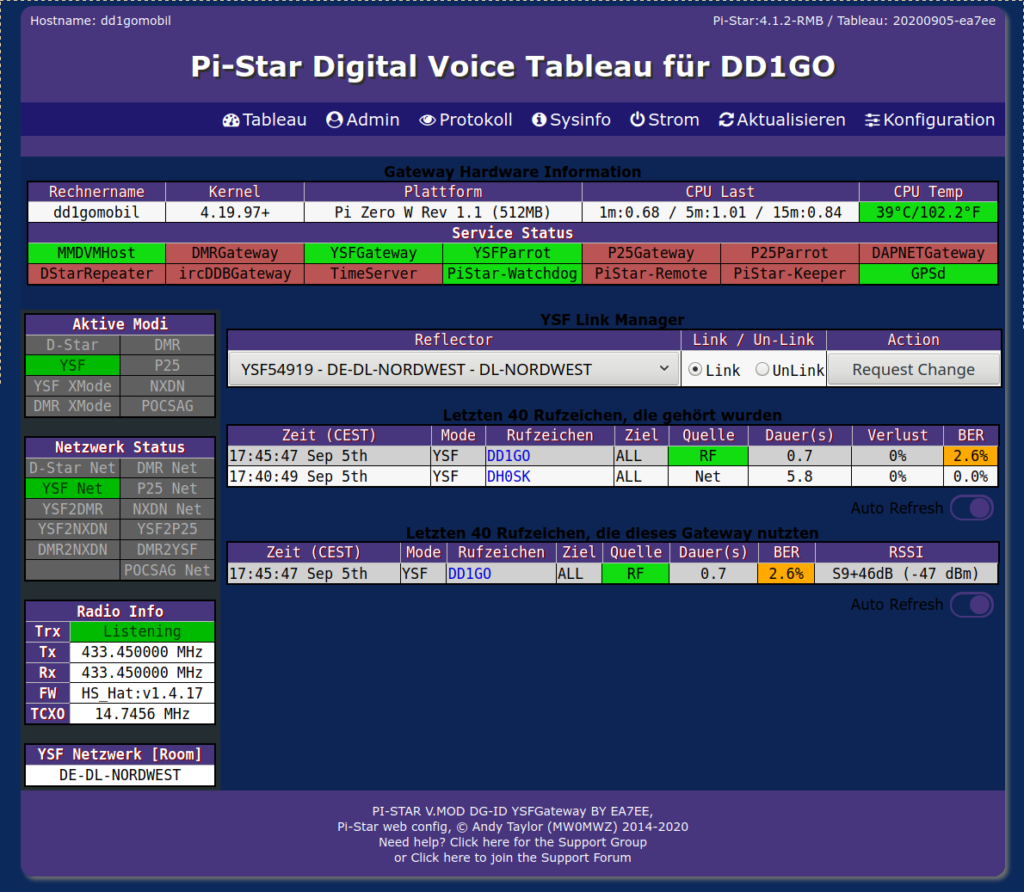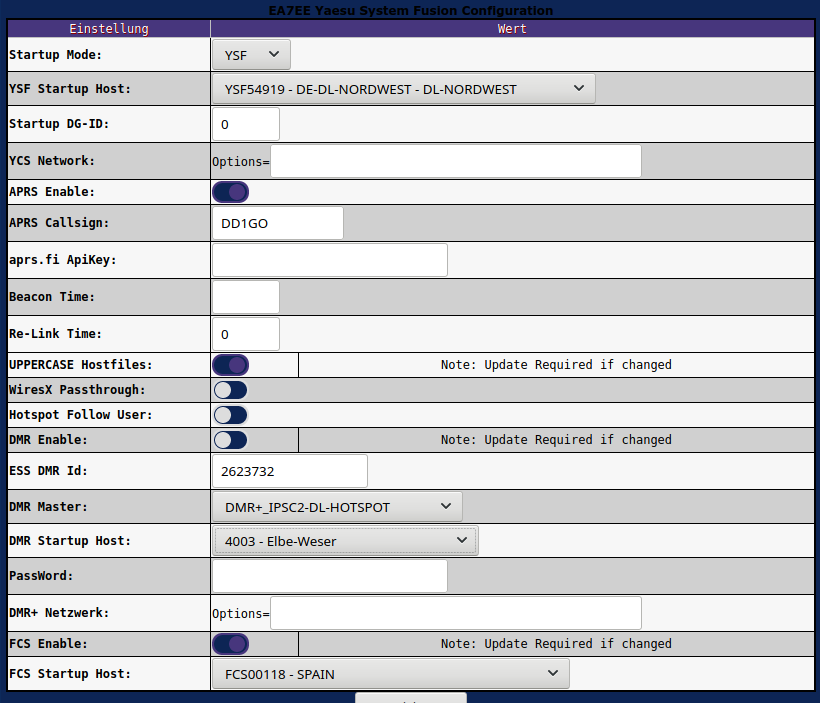Wiederherstellen von QRZ.com auf Pi-Star
Von M0LXQ
im Blog am 26/01/2021
Am 25. Januar 2021 wurde ein Update für Pi-Star veröffentlicht, das das Standard-Rufzeichen auf der zuletzt gehörten Seite von QRZ.com in RadioID.net geändert hat.
Nicht jeder mochte diese Änderung und ein Thema tauchte ziemlich schnell im Pi-Star-Benutzerforum auf! Der Autor von Pi-Star Andy Taylor, MW0MWZ, hat vorgeschlagen, eine Option zum Umschalten zwischen den beiden einzubauen, die jedoch noch nicht verfügbar ist.
In der Zwischenzeit habe ich ein einfaches BASH-Skript geschrieben, das es in weniger als zwei Minuten über die Pi-Star-Weboberfläche wieder in QRZ.com ändert. Befolgen Sie diese einfachen Schritte, um QRZ.com als Standard-Lookup wiederherzustellen.
Bitte beachten Sie, dass Sie mit SSH vollen Zugriff auf das Pi-Star-System haben. Obwohl dieses Skript Ihrem Gerät keinen Schaden zufügt, müssen Sie auf eigenes Risiko vorgehen. Ich kann nicht für Korruption in Ihrem Setup verantwortlich gemacht werden. Im schlimmsten Fall können Sie Ihre SD-Karte erneut flashen, um alles wiederherzustellen. Stellen Sie sicher, dass Sie Ihre Einstellungen sichern, bevor Sie fortfahren.
Dies funktioniert nur mit der 20210125-Version von Pi-Star. Spätere Versiopnen haben dies unter //pi-star.local/admin/expert/edit_dashboard.php eingebunden. Bei Lookup den Service auf QRZ ändern und speichern.
Schritt 1
Klicken Sie auf der Pi-Star-Hauptseite auf Konfiguration. Wenn Sie noch nicht angemeldet sind, werden Sie hier dazu aufgefordert. Sofern Sie es nicht geändert haben, lautet der Benutzername „pi-star“ und das Kennwort „raspberry“.
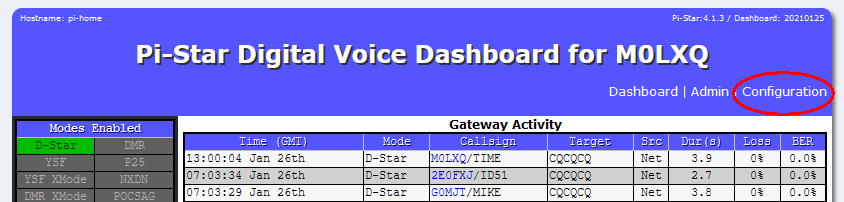
Schritt 2
Klicken Sie auf der Konfigurationsseite auf Experte.
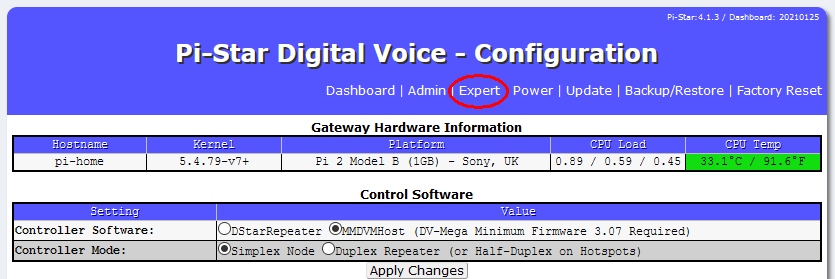
Schritt 3
Klicken Sie auf der Seite der Experteneditoren auf SSH-Zugriff.
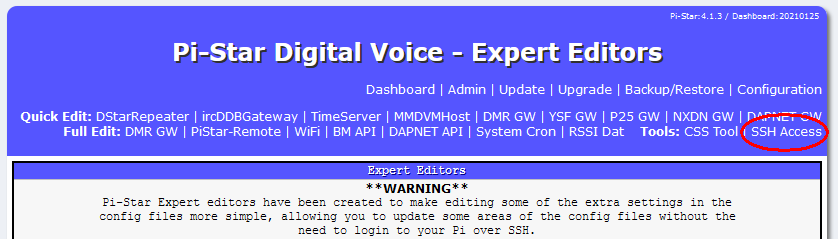
Schritt 4
Melden Sie sich bei der SSH-Sitzung mit denselben Details an, mit denen Sie sich bei der Pi-Star-Konfiguration anmelden.
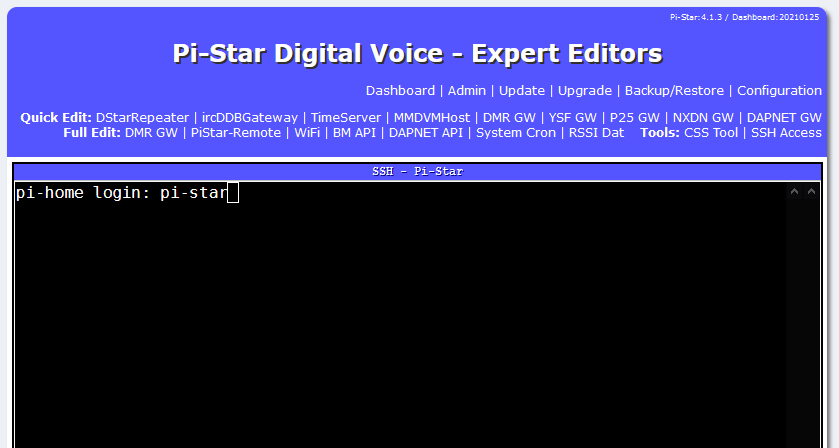
Schritt 5
Ihnen wird ein Bildschirm angezeigt, der beim Anmelden so aussieht.
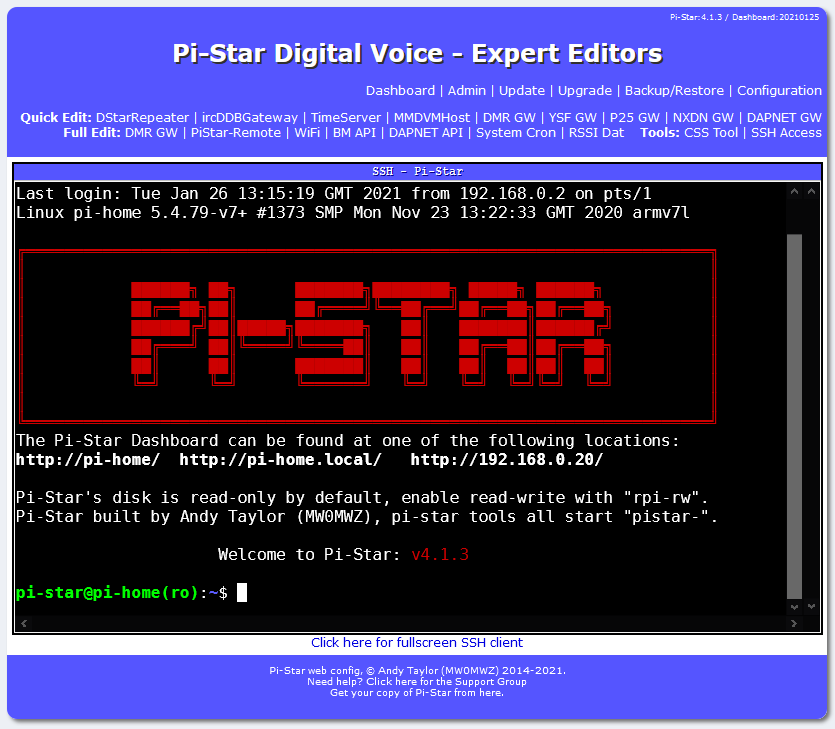
Sie müssen die folgenden Eingabeaufforderungen eingeben:
rpi-rw – Hiermit wird die SD-Karte auf beschreibbar gesetzt.
wget m0lxq.com/pistar.sh – Hiermit wird das Skript von meiner Website heruntergeladen.
chmod + x pistar.sh – Dadurch wird das Skript ausführbar, sodass Sie es ausführen können.
./pistar.sh – Hiermit wird das Skript ausgeführt. Stellen Sie sicher, dass hier sowohl der Punkt (oder Punkt) als auch der Schrägstrich vorhanden sind, da dies sonst nicht funktioniert.
Wenn alles in Ordnung ist, sollte Ihr Bildschirm jetzt so aussehen, bis Sie beim letzten Befehl die Eingabetaste drücken:
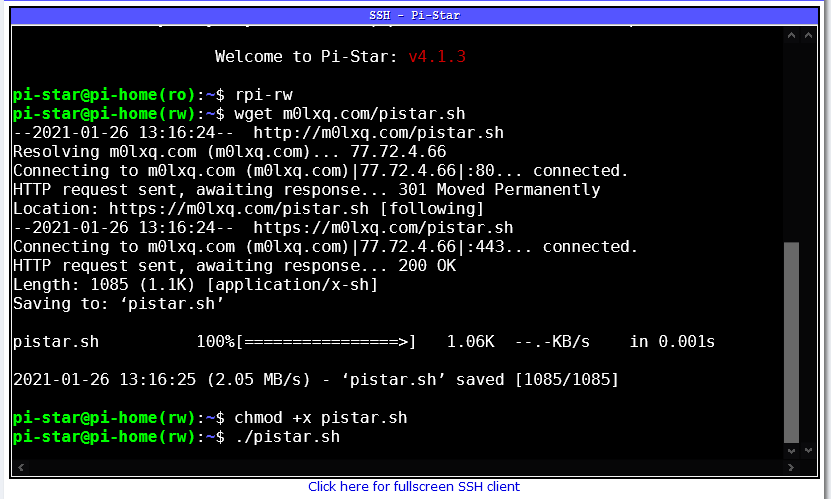
Wenn Sie die Eingabetaste drücken, wird das Skript geladen:
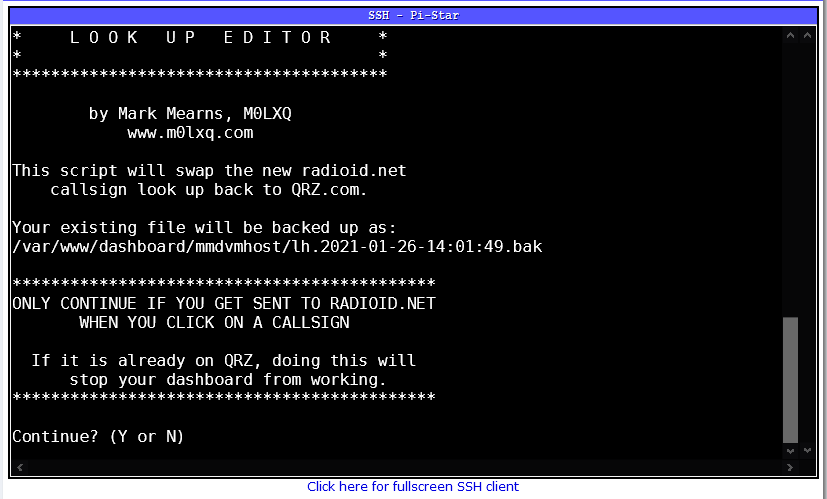
Das Skript fragt Sie, ob Sie fortfahren möchten oder nicht. Tun Sie dies nur, wenn Sie über Ihr Dashboard zu radioid.net und nicht zu QRZ.com gelangen, wenn Sie auf ein Rufzeichen klicken. Drücken Sie y, um fortzufahren.
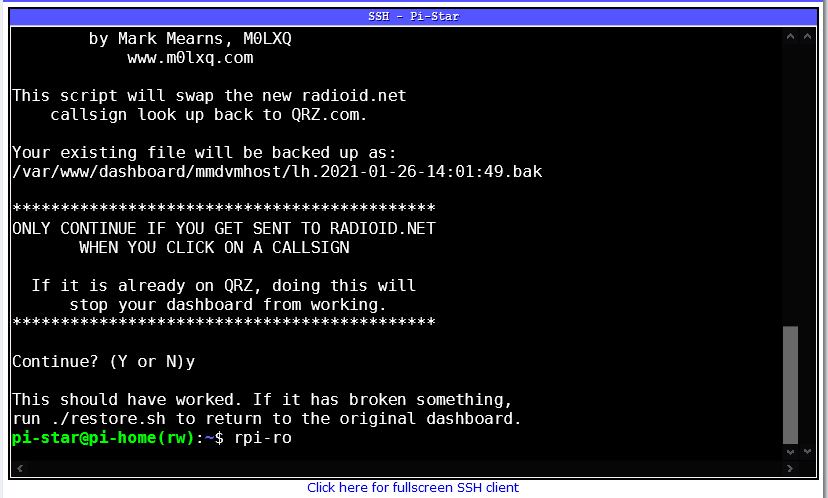
Sobald Sie dies sehen, sollte Ihr zuletzt gehörtes Dashboard jetzt wieder auf QRZ.com zeigen. Falls etwas fehlschlägt, wird die ursprüngliche Dashboard-Seite automatisch gesichert. Geben Sie einfach ./restore.sh ein, um zur ursprünglichen Dashboard-Seite zurückzukehren.
Sie können dies jederzeit tun. Verlassen Sie die SSH-Sitzung, um Ihr Dashboard zu überprüfen und gegebenenfalls zurückzukehren. Bevor Sie abreisen, können Sie auch rpi-ro ausführen, damit die SD-Karte bei Bedarf nur wieder gelesen wird – empfohlen, aber nicht unbedingt erforderlich.
Wie es funktioniert
Andy, MW0MWZ hat den ursprünglichen QRZ.com-Link „auskommentiert“ und den radioid.net-Link über dieser Zeile hinzugefügt. Das Skript löscht nur die Zeilen mit dem Link radioid.net und kommentiert die QRZ-Zeilen aus. Es sichert auch das Original und erstellt ein Skript, das zurückgesetzt werden kann, wenn der Benutzer dies wünscht.
Hier ist der Quellcode des Skripts:
#! / bin / bash
# QRZ-Wiederherstellungsskript
# Copyright (C) 2021 Mark Mearns, M0LXQ.
#
# Dieses Programm ist freie Software: Sie können es weitergeben und / oder ändern
# es unter den Bedingungen der GNU General Public License, wie von veröffentlicht
# die Free Software Foundation, entweder Version 3 der Lizenz oder
# (nach Ihrer Wahl) jede spätere Version.
#
# Dieses Programm wird in der Hoffnung verbreitet, dass es nützlich sein wird,
# aber OHNE JEGLICHE GARANTIE; ohne auch nur die implizite Garantie von
# MARKTGÄNGIGKEIT oder EIGNUNG FÜR EINEN BESTIMMTEN ZWECK. Siehe die
# GNU General Public License für weitere Details.
#
# Sie sollten eine Kopie der GNU General Public License erhalten haben
# zusammen mit diesem Programm. Wenn nicht, siehe.
JETZT = $ (Datum + "% Y-% m-% d-% T")
Echo "*******************************************"
Echo "* *"
echo "* P I - S T A R C A L L S I G N *"
Echo "* L O O K U P E D I T O R *"
Echo "* *"
Echo "*******************************************"
Echo ""
Echo "von Mark Mearns, M0LXQ"
Echo "www.m0lxq.com"
Echo ""
echo "Dieses Skript tauscht das neue radioid.net aus"
echo "Rufzeichen schauen zurück zu QRZ.com."
Echo ""
echo "Ihre vorhandene Datei wird wie folgt gesichert:"
echo "/var/www/dashboard/mmdvmhost/lh.$NOW.bak"
Echo ""
Echo "*************************************************"
echo "NUR WEITER, WENN SIE AN RADIOID.NET GESENDET WERDEN"
echo "WENN SIE AUF EIN CALLSIGN KLICKEN"
Echo ""
echo "Wenn es bereits auf QRZ ist, wird dies getan"
echo "Stoppen Sie die Arbeit Ihres Dashboards."
Echo "*************************************************"
Echo ""
Lesen Sie -p "Weiter? (J oder N)" -n 1 -r
Echo ""
wenn [[ ! $ REPLY = ~ ^ [Yy] $]]
dann
Ausfahrt 1
fi
sudo cp /var/www/dashboard/mmdvmhost/lh.php / var / www / dashboard / mmdvmhost / lh. QRZ.com Restoration Script
©2021 Mark Mearns, M0LXQ
This program is free software: you can redistribute it and/or modify it under the terms of the GNU General Public License as published by the Free Software Foundation, either version 3 of the License, or (at your option) any later version.
This program is distributed in the hope that it will be useful, but WITHOUT ANY WARRANTY; without even the implied warranty of MERCHANTABILITY or FITNESS FOR A PARTICULAR PURPOSE. See the GNU General Public License for more details.
You should have received a copy of the GNU General Public License along with this program. If not, see https://www.gnu.org/licenses/.